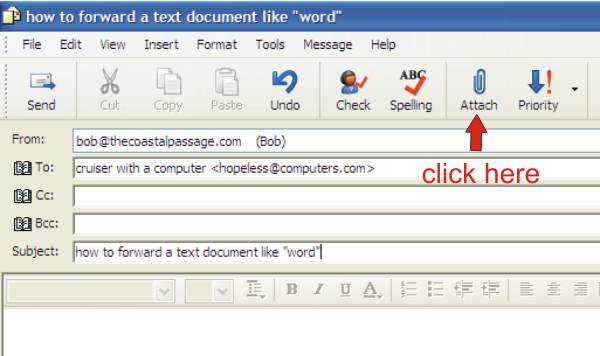 |
First start your email program and set
up a new message. Click on the paper clip icon. |
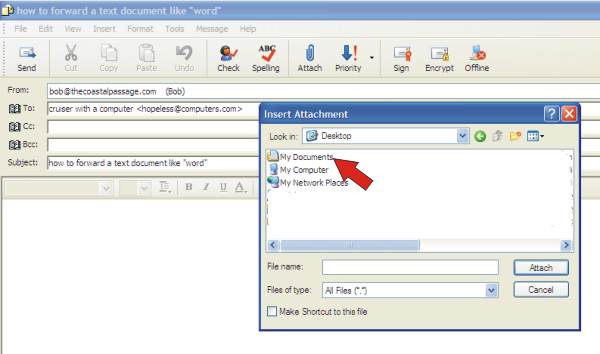 |
A small window will pop up. It will
generaly open to the place it was last used but if you haven't
used it before it could look like this. If you save your document
on your desk top, so they are visible on your main screen, they
will show here. Most people store their documents in "My
Documents" folder so double click where the red arrow points.... |
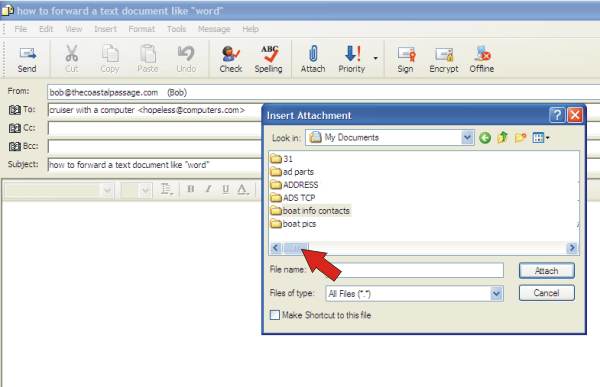 |
Click on the "slide bar"
where the arrow is till your intended document appears on the
screen..
If you have saved the intended document
inside one of the folders shown on this screen, just double click
on the folder and it's contents will be revealed. Then continue
with the steps below. |
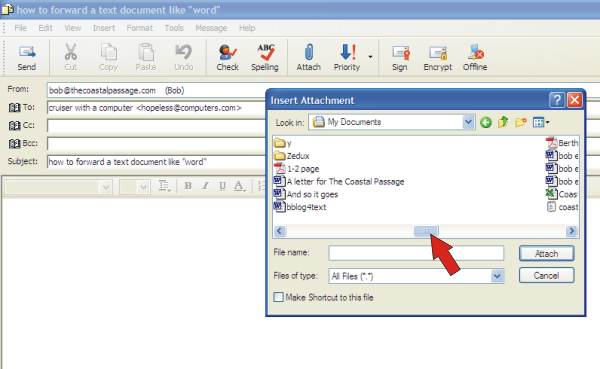 |
If you have more stored in the folder you
are looking through, than will show at first you can click on
the "slide bar" and scroll across the field to look
for the one you want. Stop when you see the one you want. |
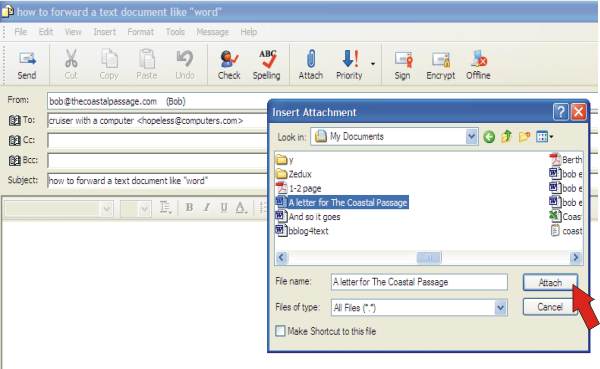 |
Now click on the document to select
it and then click on the "attach" button as indicated.
As you can see, this can be used to attach any type of file you
have, including images but because images can be huge files and
cumbersome to send, I will do another page on the specialty subject. |
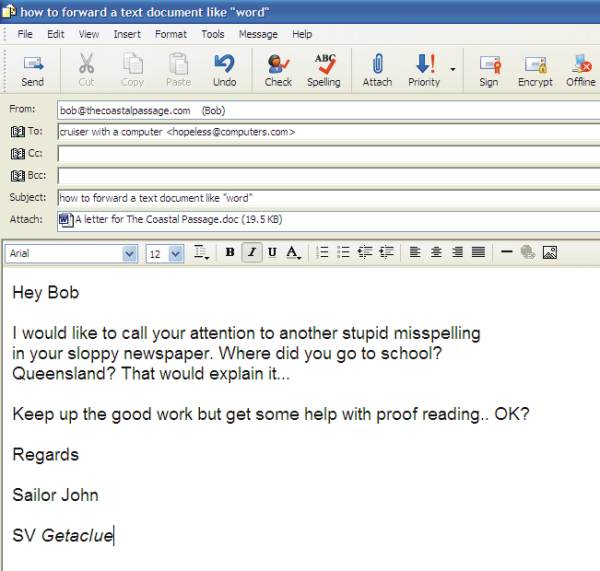 |
And there you are! Ready to hurl your
insults where ever the web will take you. Click on send. |
|
|
|
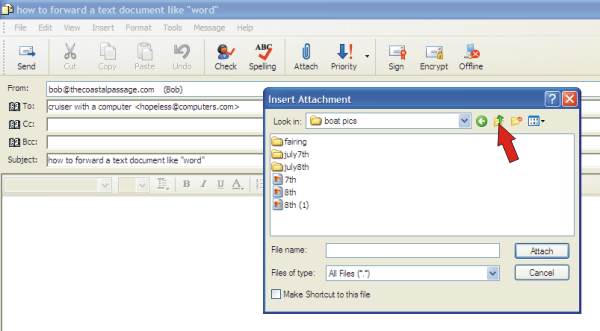 |
Problem?
What if when you opened this little window
it opened to a folder within "My Documents" instead
of the whole field? Click on the "up folder" button
where indicated and that will bring you up, step by step, to
where ever you want to go. Then carry on when you spot the document
or folder you are looking for. |